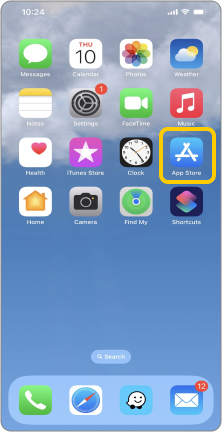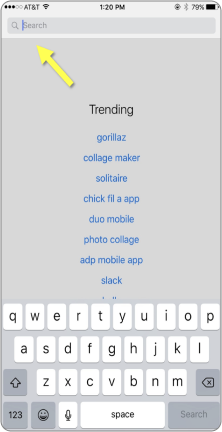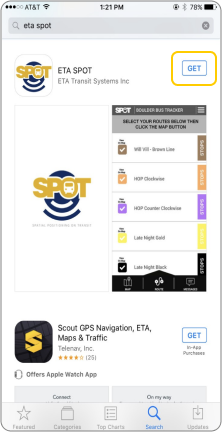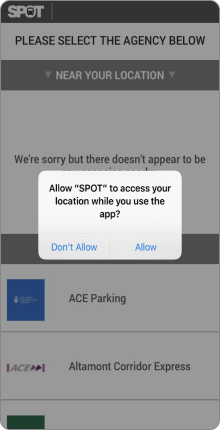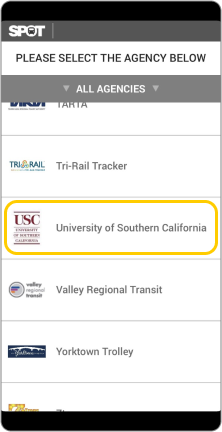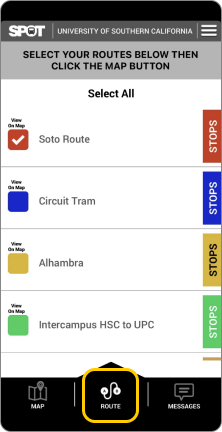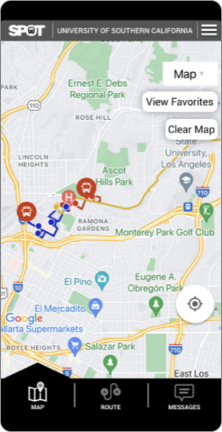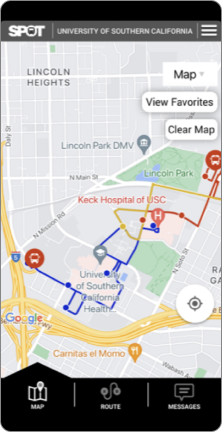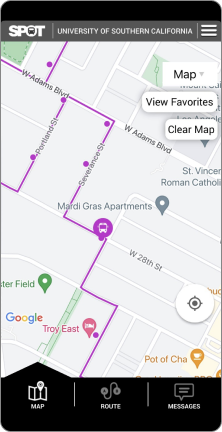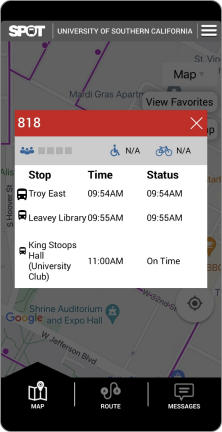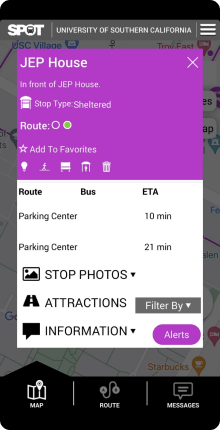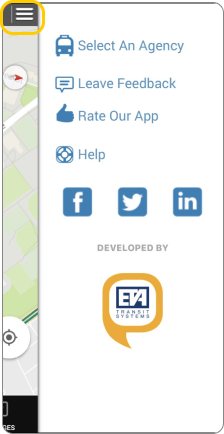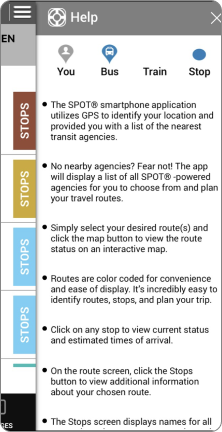Follow these step-by-step instructions to download and use ETA SPOT on your smartphone.
7. Select “MAP” on the bottom left-hand corner of the screen to view your route(s) on the map. Only the line(s) you have selected will appear on the “MAP” screen.
Note: People who have allowed ETA SPOT to access their location will see a large, dark blue dot with a directional arrow indicating where they are in relation to the rest of the map.
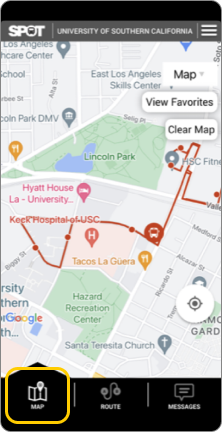
13. Select the three parallel lines in the top right-hand corner to access settings.
14. Select the “LEAVE FEEDBACK” option to provide feedback to the app developers.
Note: Comments submitted in this form do not go directly to the USC Transportation. For general questions, urgent inquiries, and other non-app-specific concerns, use our feedback form at
https://transnet.usc.edu/index.php/feedback/.
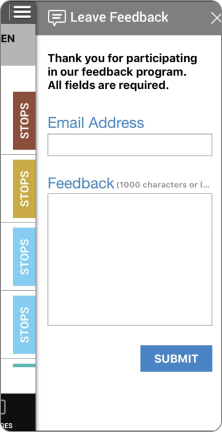
16. You’re Done! Enjoy getting up-to-the-minute information on USC Bus Routes!
If you have further questions about the set up or use of ETA SPOT, please contact the USC Transportation team at https://transnet.usc.edu/index.php/feedback/.